By default, the layout comes with a Compact menu. This is a classic, clean design ideal for traditional admin experiences.
To apply the Compact layout, you will need to update the necessary attributes in the resources/assets/js/layout/layout-compact.js file.
You need to add the required attributes in the HTML tag or update the values of the existing attributes.
Once you've made the changes, remember to clear your browser cache or open the page in incognito mode to see the changes reflected.
Default Values:
const DEFAULT_VALUES = { [ATTRIBUTES.MAIN_LAYOUT]: 'compact', [ATTRIBUTES.THEME]: 'auto', [ATTRIBUTES.THEME_COLOR]: 'primary', [ATTRIBUTES.DIRECTION_MODE]: 'ltr', [ATTRIBUTES.SIDEBAR]: 'dark-sidebar', [ATTRIBUTES.NAV_POSITION]: 'sticky', [ATTRIBUTES.NAV_TYPE]: 'default', [ATTRIBUTES.FONT_HEADING]: 'Poppins', [ATTRIBUTES.FONT_BODY]: 'Inter', [ATTRIBUTES.FONT_SIZE]: 'md', [ATTRIBUTES.LAYOUT_ROUNDED]: 'md', [ATTRIBUTES.LAYOUT_CONTAINER]: 'fluid', [ATTRIBUTES.PAGE_LOADER]: 'visible', [ATTRIBUTES.AUTH_LAYOUT]: typeof AUTH_LAYOUT === 'undefined' ? false : AUTH_LAYOUT, };

[ATTRIBUTES.MAIN_LAYOUT]: 'compact'
[ATTRIBUTES.MAIN_LAYOUT] setting.[ATTRIBUTES.MAIN_LAYOUT] to 'compact' to apply the Compact layout.data-main-layout="compact" to activate the Compact menu.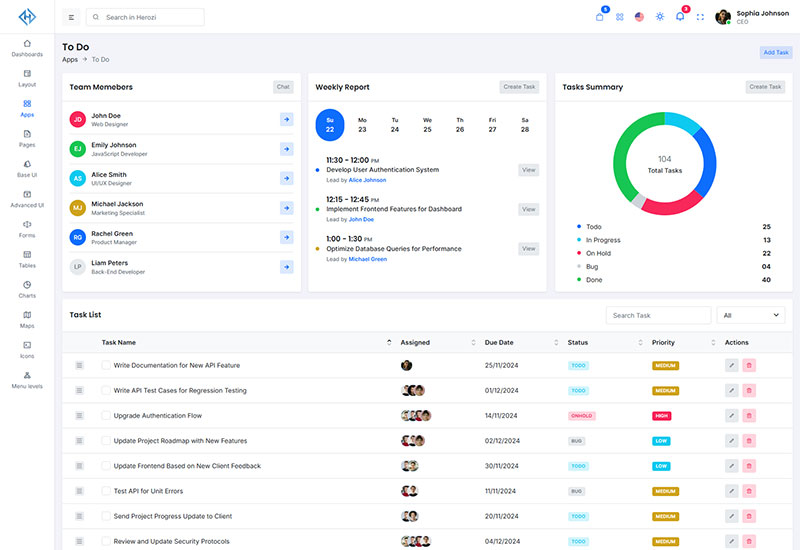
[ATTRIBUTES.LAYOUT_CONTAINER]: 'fluid'
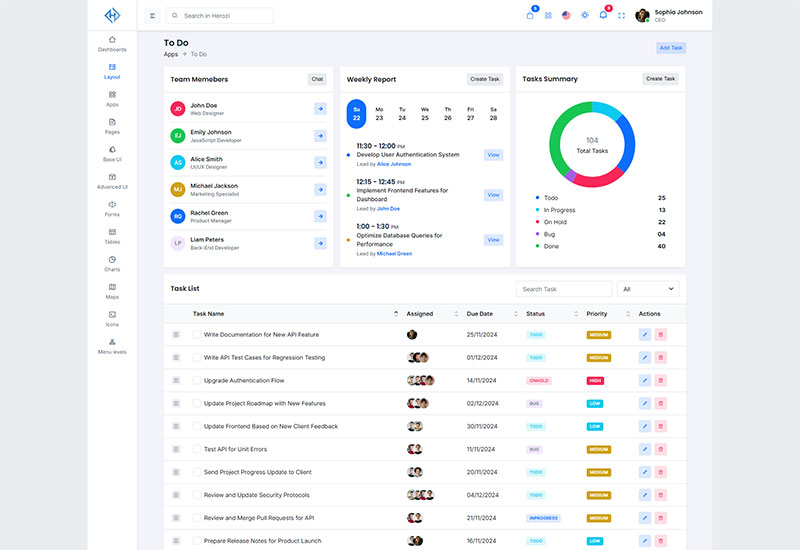
[ATTRIBUTES.LAYOUT_CONTAINER]: 'boxed'
[ATTRIBUTES.LAYOUT_CONTAINER] variable.'fluid' for full-width content or 'boxed' for a boxed content layout.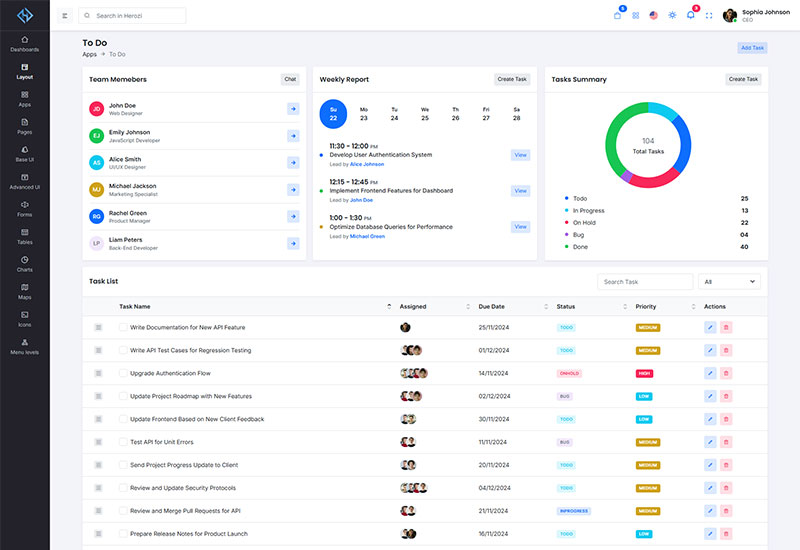
[ATTRIBUTES.SIDEBAR]: 'dark-sidebar'
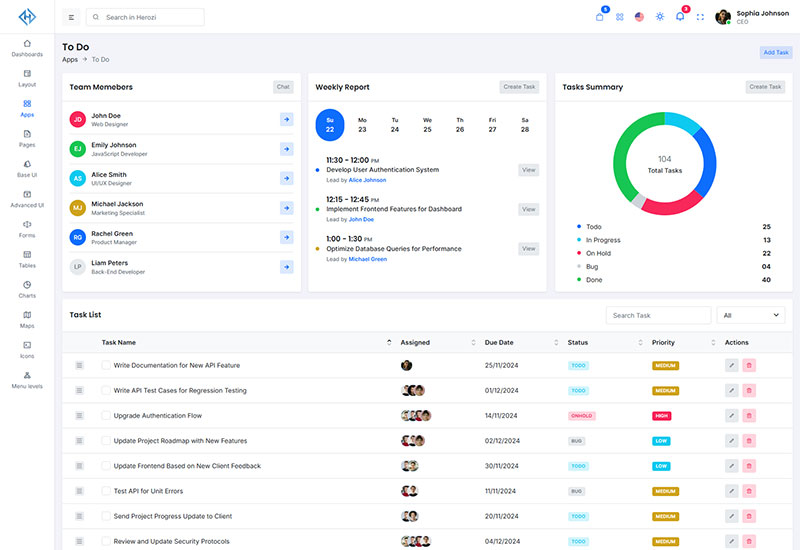
[ATTRIBUTES.SIDEBAR]: 'light-sidebar'
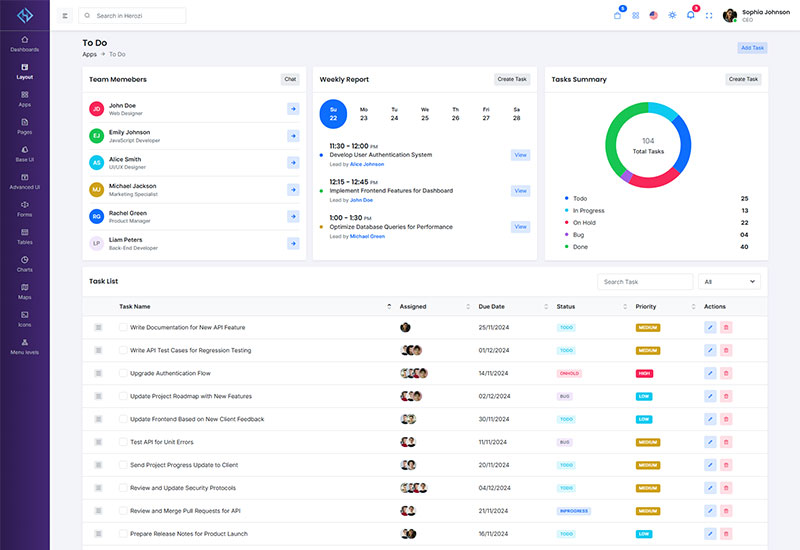
[ATTRIBUTES.SIDEBAR]: 'gradient-sidebar'
[ATTRIBUTES.SIDEBAR] variable.'light-sidebar', 'dark-sidebar', or 'gradient-sidebar' based on your preference.Be the first to know about new updates and exclusive discounts. No spam, just great offers!
How about
With over 7 years of experienced team, we specialize in delivering custom projects for startups, blue-chip companies, and government agencies. We have successfully completed over 250+ projects, providing tailored solutions that meet the unique needs of each client.
Support© Herozi Design & Develop by Codebucks.