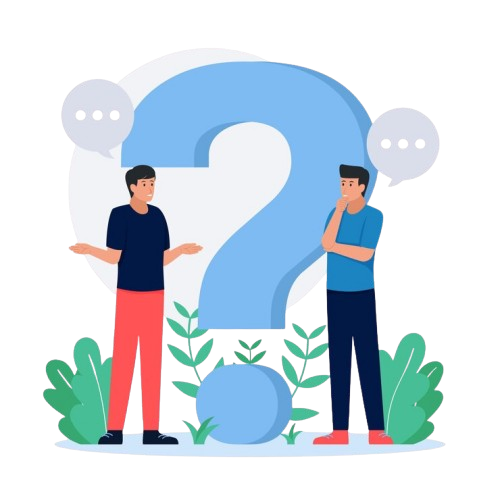Getting Started:
To sign up, visit the registration page, fill in your details such as name, email, and password, and click "Sign Up." You'll receive a confirmation email to verify your account.
To create an account, you'll need to provide your full name, email address, and create a secure password. You may also need to verify your email address.
After signing up, you'll receive a confirmation email. Click on the verification link in that email to activate your account.
Check your spam/junk folder. If you still don't receive the email, try resending the confirmation link from the login page or contact support.
Yes, you can sign up using your Google or Facebook account by selecting the respective option during registration.
After logging in, you’ll be directed to your dashboard, where you can start exploring the platform, set up your profile, and customize your preferences.
Yes, once you log in, you’ll be provided with an introductory tutorial that explains how to use the platform's key features.
Go to your account settings, where you can change the language and region preferences under the "Preferences" tab.
Account:
Go to the login page and click on "Forgot Password." Enter your registered email address, and we’ll send you a link to reset your password.
To change your email, go to the account settings, enter your new email, and verify the change through a confirmation email sent to the new address.
Yes, you can request account deletion by contacting our support team. Once deleted, your data cannot be recovered.
To update your details, go to your profile page and click on "Edit Profile" to change your name, email, password, or other personal information.
You’ll receive a verification email after registering. Click on the verification link to confirm your email address.
We recommend using only one account per person. If you need multiple accounts, please contact support for assistance.
Temporarily deactivate your account by contacting customer support. We can help you suspend your account while keeping your data intact.
You can link your account to other services like Google or LinkedIn by going to the "Integrations" section in the settings.
Configuration:
Log in to your account, go to the "Settings" section, and adjust settings such as language, time zone, and privacy preferences according to your needs.
Under the "Display Settings" section, you can modify themes, fonts, layout, and other visual preferences for your account interface.
Yes, you can integrate with third-party tools such as CRM, email marketing, or project management systems. Go to "Integrations" in settings and follow the instructions.
To ensure your data is backed up regularly, go to "Backup Settings," enable the auto-backup option, and specify the frequency (daily, weekly, etc.).
In the "Roles & Permissions" section, create and assign different roles (e.g., Admin, Manager, User) with specific permissions to control access to various features.
Yes, you can create multiple workspaces for different teams or projects by going to "Workspace Management" under settings and following the prompts.
In the "Notification Settings" area, you can configure which activities trigger notifications, such as task assignments, updates, or reminders.
Under the "Payment Settings" section, you can add or update your credit card, PayPal, or other payment methods for smooth subscription payments.
Processes:
Go to the "Workflows" section, click "Create New Workflow," and define the steps, triggers, and conditions for your process.
In the "Automation" section, you can set up rules to trigger automatic actions, such as sending notifications, moving tasks, or updating statuses.
Yes, the system provides a dashboard to track process completion, stages, and any pending actions for all ongoing workflows.
Go to the "Process Management" area, select the active process, and make changes to the steps or conditions. Ensure to save your updates.
If a process fails, the system will notify you. You can review the error logs and retry or adjust the process as needed to resolve the issue.
Yes, in the "Approval Workflow" section, you can create approval stages for tasks or documents that need review before proceeding.
You can assign tasks by selecting the "Assign" option in the process editor and choosing team members or roles responsible for each task.
Use the analytics tools available in the "Reports" section to track KPIs, completion rates, and bottlenecks within your processes.
Cases:
To create a new case, go to the "Cases" section, click "New Case," and fill in the details such as case type, description, and priority.
After creating a case, you can assign it to team members by selecting their names from the "Assign" dropdown menu within the case details.
Each case has a status field (e.g., Open, In Progress, Closed). You can update the status as the case progresses, and track it from your dashboard.
Yes, cases can be linked to specific projects or workflows. In the case details, select the related project or process from the "Link" option.
Once the issue is resolved, change the case status to "Closed" and add any final notes or solutions to the case details before completing it.
If a case requires immediate attention, you can escalate it by changing its priority level and notifying a manager or senior team member for action.
Yes, you can attach relevant documents or files to a case by selecting the "Attach File" option within the case interface.
Go to the "Reports" section, select the "Case Report," and filter based on case types, status, or date range to generate detailed case reports.
Employee:
Go to the "Employee Management" section, click "Add Employee," and fill in the necessary details such as name, job title, and contact information.
Yes, you can assign specific roles and permissions from the "Roles & Permissions" section, adjusting access levels for each employee.
Performance reports are available under the "Employee Reports" section, where you can filter by date, department, or specific performance metrics.
Go to the "Employee Management" section, select the employee whose details you wish to edit, and update their personal or professional information.
You can track attendance in the "Time & Attendance" section, where you can view clock-in/out times, leave requests, and overtime hours.
For onboarding, go to the "Onboarding" section, assign the necessary training materials, and monitor their progress through tasks and evaluations.
Yes, you can create work schedules for employees in the "Scheduling" section, assigning shifts and hours for each employee.
To deactivate an employee, go to "Employee Management," select the employee, and choose the option to terminate or deactivate their account.
Browse Help Categories
Account Management
Create, manage, and secure your account easily.
Settings & Preferences
Customize your experience and app behavior.
Privacy & Security
Understand how we keep your data safe account.
Team & Collaboration
Manage users, permissions, assign access level and groups.
Still need support?
Reach out to us anytime for assistance, we're here to help!